Microsoft Excel 98 Macintosh/ 97 Windows
Introduction
Unfortunately, the newer versions (> Excel 5.0) do not include
interactive tutorials anymore. However, Excel 97/98 has the so-called Office
Assistants and Help Books that allow you to search for answers
to any of your questions. We have structured the following information
about Excel according to your background level:
If you have never
used Excel before
Getting information,
while you work
In Excel 97/98, go to Help on the Menu bar and click Contents
and Index. Open the book entitled Getting Help by double clicking
 .
Then double click Ways to get assistance while you work. This will
lead you to the following screen (looks slightly
differently in Windows).
.
Then double click Ways to get assistance while you work. This will
lead you to the following screen (looks slightly
differently in Windows).
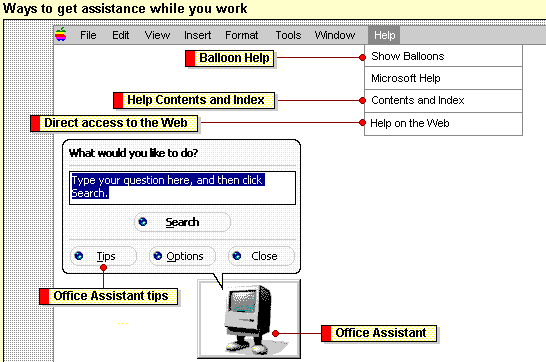
You will be able to click the links which will show you how to obtain
answers to your questions. In order to get a general overview about a certain
topic, it may be best to find the appropriate  ,
open it and double-click the appropriate help files
,
open it and double-click the appropriate help files  .
You can learn a lot just by browsing. The Help on the web option
is not very useful for fairly basic questions.
.
You can learn a lot just by browsing. The Help on the web option
is not very useful for fairly basic questions.
- Excel has many buttons that provide short cuts to often used tasks.
In order to learn about what they do, let your mouse rest over the button
and a brief explanantion will appear in a box next to the button.
- More detailed information may be obtained by clicking the
 button (What's this) on the toolbar or in the help menu and
then clicking any button or menu item you like to know more about.
button (What's this) on the toolbar or in the help menu and
then clicking any button or menu item you like to know more about.
- In case you want to perform a specific task it is probably the easiest
to start the Office Assistant by clicking the
 button on the menu bar. You can then type a question in your own words
and the Office Assistant will find the oppropriate information for
you.
button on the menu bar. You can then type a question in your own words
and the Office Assistant will find the oppropriate information for
you.
- If the Office Assistant is active, you may see a
 appearing
in the window. It means that the Assistant wants to give you a tip how
to perform your tasks more efficiently. The tips are not always related
to what you are currently doing, but are useful to learn more about Excel
in small portions.
appearing
in the window. It means that the Assistant wants to give you a tip how
to perform your tasks more efficiently. The tips are not always related
to what you are currently doing, but are useful to learn more about Excel
in small portions.
If you have
used older versions of Excel or other spreadsheet before
- Learn everything about Getting
information while you work
- Go to the Help menu and open Contents and Index. Open
up the
 Key Information
and go through the individual help files.
Key Information
and go through the individual help files.
Specific tips and advice
Over the years we noticed that there are several typical mistakes that
students make when using Excel. Some of those are not obvious and the solution
of the problem may be difficult to find in the on-line help files. We are
listing those below.
- When making XY plots, do use the XY (Scatter) chart type, not
the Line chart type, even, when you want to connect the data points
by a line. A Line chart uses the row number on the X-axes instead
of the data in the column that you have highlighted. Even in the scatter
plot, you are able to connect data points.
- Place busy charts on an extra worksheet.
- You can perform quite sophisticated data analysis within Excel. In
the Tools menu you find the option Data Analysis... which
allows you to calculate correlations, perform t-tests, plot histograms,
etc. If this option does not appear, you need to go to the Tools
menu, option Add-Ins and check the Analysis ToolPak and hit
ok. This will then install the tools package.
- Data files that you download from the web are often not in Excel format,
but are consiting of comma separated values (.csv) or tab separated values
(.tsv). When you open those files, Excel will help you to convert the files.
However, in case you have manipulated the file, for example by making graphs
or adding formulas, make sure that you save the file as Workbook and
not in the original format, because you will loose everything in that file
that goes beyond the simple numbers.
- If a formula yield several numbers as result they are called Array
formulas (apple shift enter). The easiest way to use them is probably
through the function wizard. You'll need to highlight the cells in which
the formula output should appear. To activate the formula you need to type
Apple key-Shift-Enter, all at the same time.
- It is possible to have two Y axes with differnt scales, but only one
X-axes.
- If you want to add data to a chart that is already created, highlight
the column of data to be added and copy the column into the chart.
Tasks you should
be able to perform
For this class you should be able to do the performing the following
essential tasks. If you don't, open up the Office Assistant and
type in the keywords below and go through the appropriate help file. The
links will get you to basic help files that we have made up that refer
to typical aspects of the class. You should know how to:
- open and save files,
- enter data,
- select cells,
- move, cut, copy, and paste contents of cells,
- copy a formula to a range of adjacent cells,
- choose commands from the menu bar,
- transfer files from the WWW into Excel,
- enter formulas,
- use functions,
- use toolbar buttons,
- create and edit different types of charts,
- add a trendline to data on charts.
![]() .
Then double click Ways to get assistance while you work. This will
lead you to the following screen (looks slightly
differently in Windows).
.
Then double click Ways to get assistance while you work. This will
lead you to the following screen (looks slightly
differently in Windows). 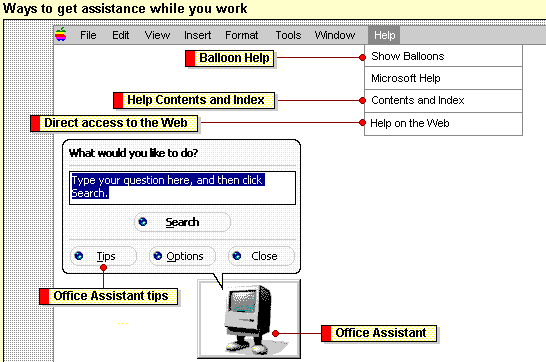
![]() ,
open it and double-click the appropriate help files
,
open it and double-click the appropriate help files ![]() .
You can learn a lot just by browsing. The Help on the web option
is not very useful for fairly basic questions.
.
You can learn a lot just by browsing. The Help on the web option
is not very useful for fairly basic questions.