
Configuring Eudora for Authenticated SMTP: Macintosh
These instructions refer to Eudora versions 5.1-6.x running on Macintosh. They pertain ONLY to people using lamont.ldeo.columbia.edu for outgoing mail. If you are using an SMTP (outgoing mail) server provided by a non-Lamont ISP, you do not need to make these changes.
Although these instructions deal with sending mail you should know the following:
The IMAP implementation in Eudora is brain-damaged. IMAP looks at every directory in your home directory as a mail file -- Eudora has no way of unsubscribing from the files that do not contain mail. Also, you may get errors when performing several operations in a row that change the sequence numbers of messages in your mailbox. Most mail clients take care of this automatically, waiting so you don't need to think about this. In Eudora, you must watch for operations to complete before starting new ones.
The OS X-compatible version 6.0 of Eudora has problems with IMAP. Intermittently, the IMAP process will hang -- don't use it. We understand, but have not confirmed that this bug is fixed in Eudora verson 6.1.1. Version 5.1 and early 5.2 versions of Eudora do not support SSL security -- please upgrade to 6.1.1.
You must use the same "login name" for both sending and receiving mail if you want to use authenticated SMTP with Eudora. If your incoming mail server is anything aside from lamont.ldeo.columbia.edu, authenticated SMTP will not work with Eudora.
- In order to use authenticated SMTP with Eudora, you must have
Apple's Keychain installed on your Macintosh.
- Select Settings from the Special menu.
- Click Sending Mail on the left of the Settings window to
see the outgoing mail settings.
- Look at SMTP Server. If it has lamont.ldeo.columbia.edu,
change it to lamont.ldeo.columbia.edu.
If you are using a non-Lamont ISP's SMTP (outgoing mail) server, STOP NOW. These instructions pertain ONLY to people who have been using lamont.ldeo.columbia.edu. - Click the Allow Authorization check box to turn this
feature on.
- Now click on SSL on the left of the Settings window. You
may need to scroll down to reveal this choice.
- Select Required (TLS) from the SSL for SMTP
drop-down menu. We also recommend choosing Required (TLS) for
IMAP/POP. If Standard Port SSL Negotiation and/or Alternate Port
SSL Negotiation are present (depends on the Eudora version), select
them.
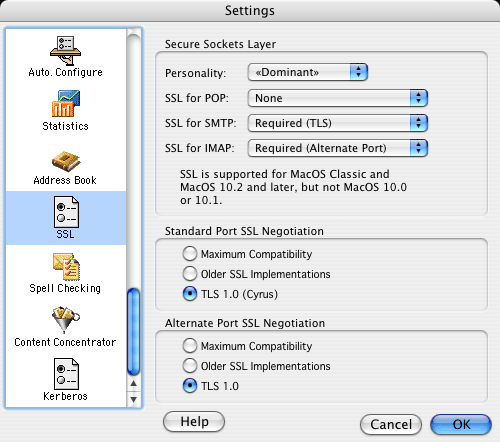
- Click OK to save your changes. Quit Eudora and restart it.
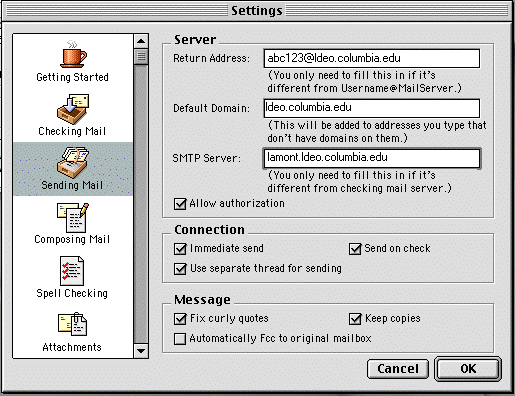
Important: The first time you send mail after making these configuration changes, Eudora may ask if you want to install a security certificate into Apple's Keychain. You should say yes and follow the instructions on your screen. This is the security certificate that Eudora will use for doing authenticated SMTP.